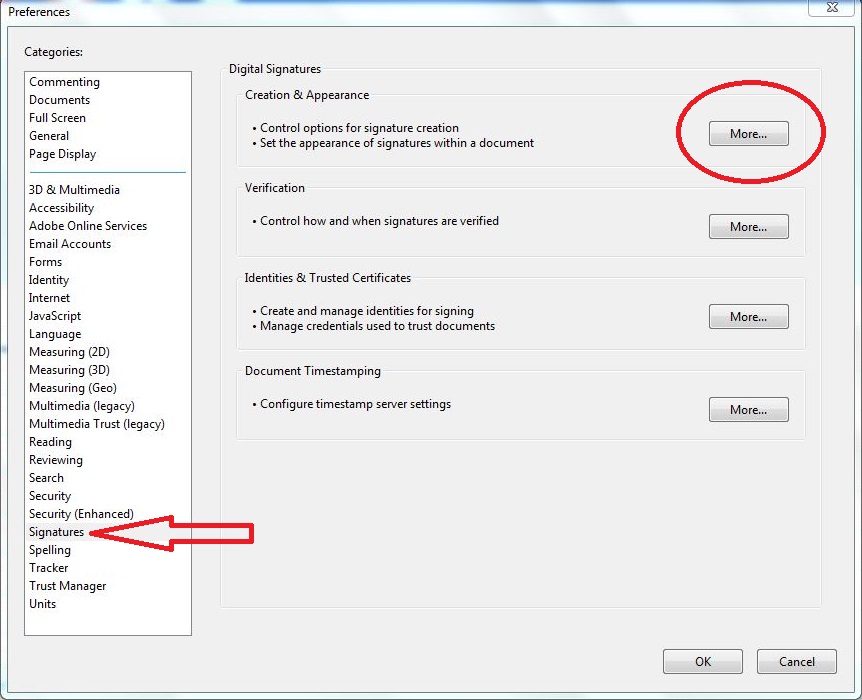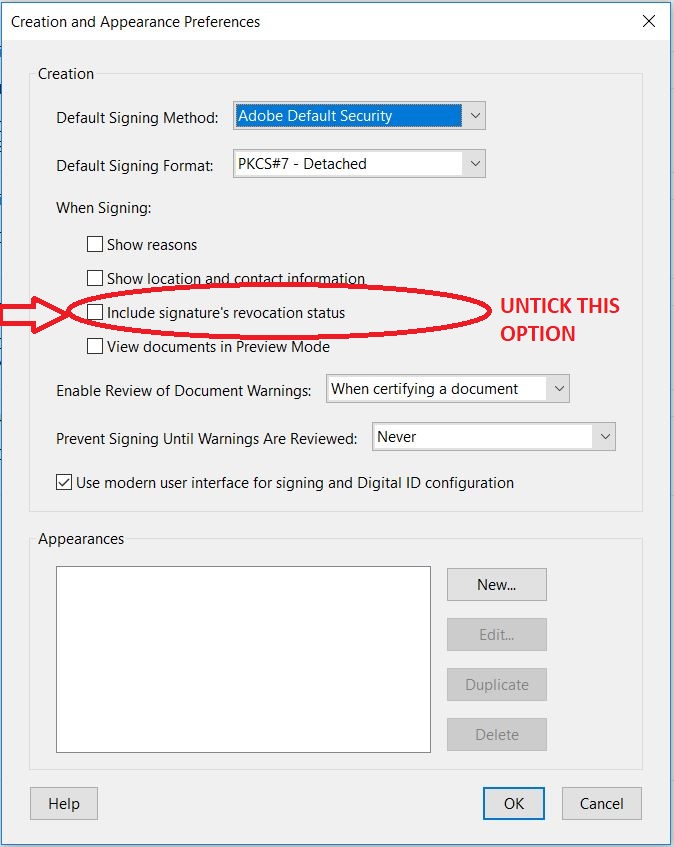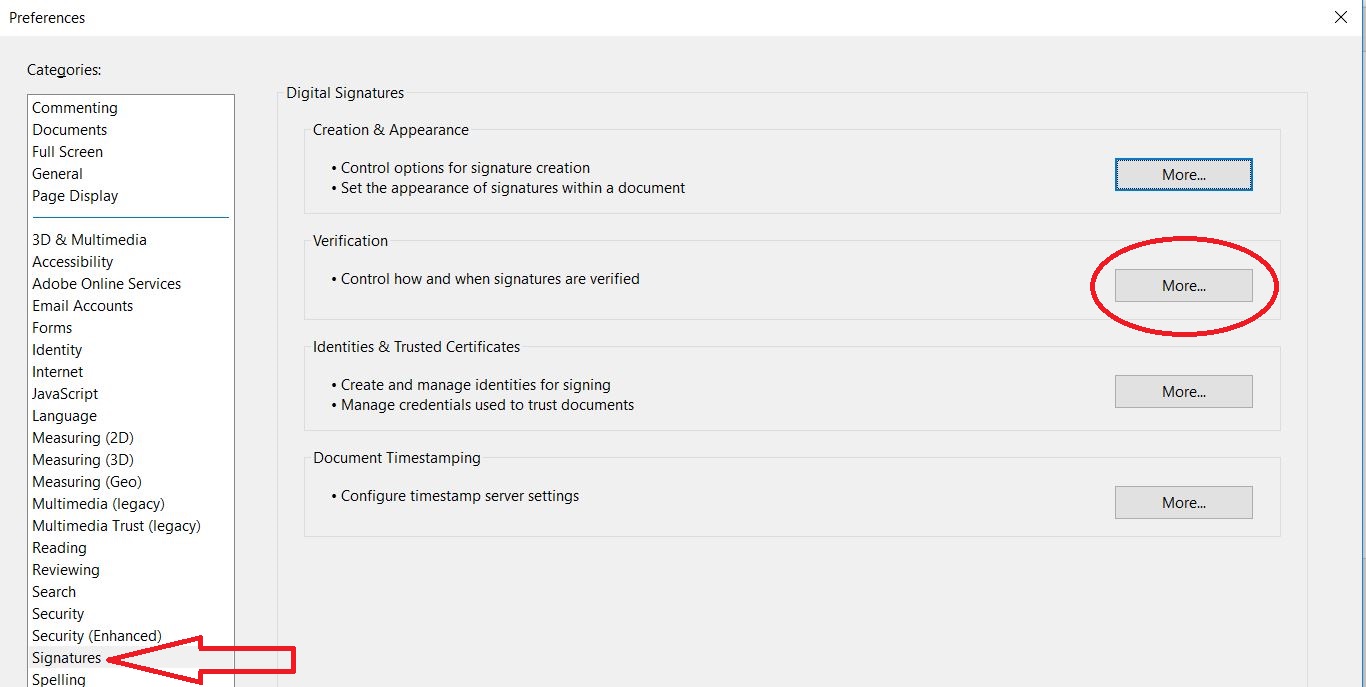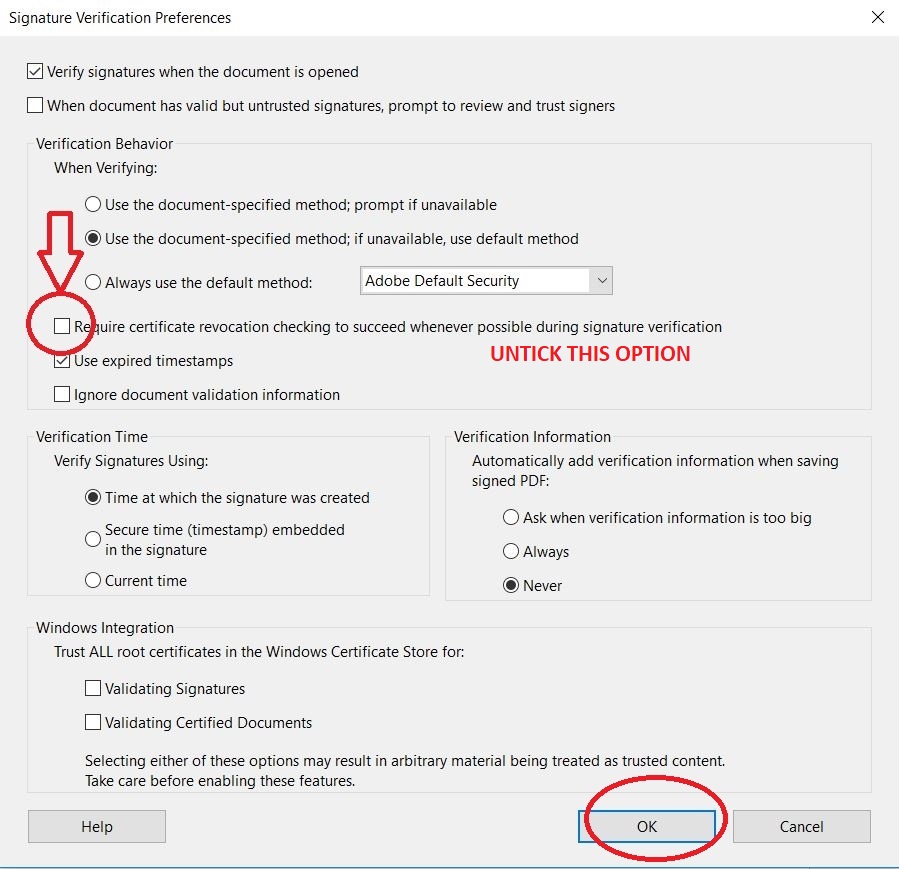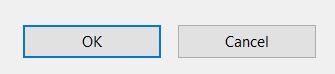This article will guide you how to digitally sign a pdf document using Adobe DC. Digitally signed documents are necessary for applications like E Sanchit and Invoice signing. With the help of a digital signature in ProxKey Token you can sign a pdf file. Steps mentioned below needs to be performed
Step – 1 : Setting for Acrobat DSC
Following configurations needs to be done in Adobe Reader to resolve this problem
- Open Adobe Reader Software from desktop
- Go to Edit Menu and Select ‘Preference’ or Just simply click ‘Ctrl + K’
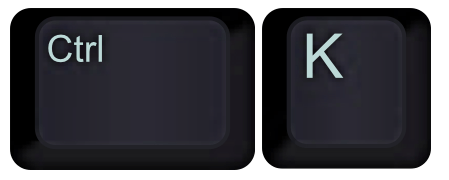
- Under the categories go to ‘SIGNATURE’ option , Under ‘creation & appearance’ click ‘more’
- Un check ‘Include signatures revocation status’ and click on ‘OK’
- Under Verification, Click on ‘More”
- Un Check ‘Require certification revocation checking to succeed when ever possible during signature verification’ .Click on ‘OK’
- Again click ‘OK’ to save and close the preferences
Step 2 – Digitally Sign PDF File
Open the pdf file where you want to attach digital signature.
Click the All Tools option on the top left side, then View More in the All Tools column on the bottom, and finally Use a certificate.
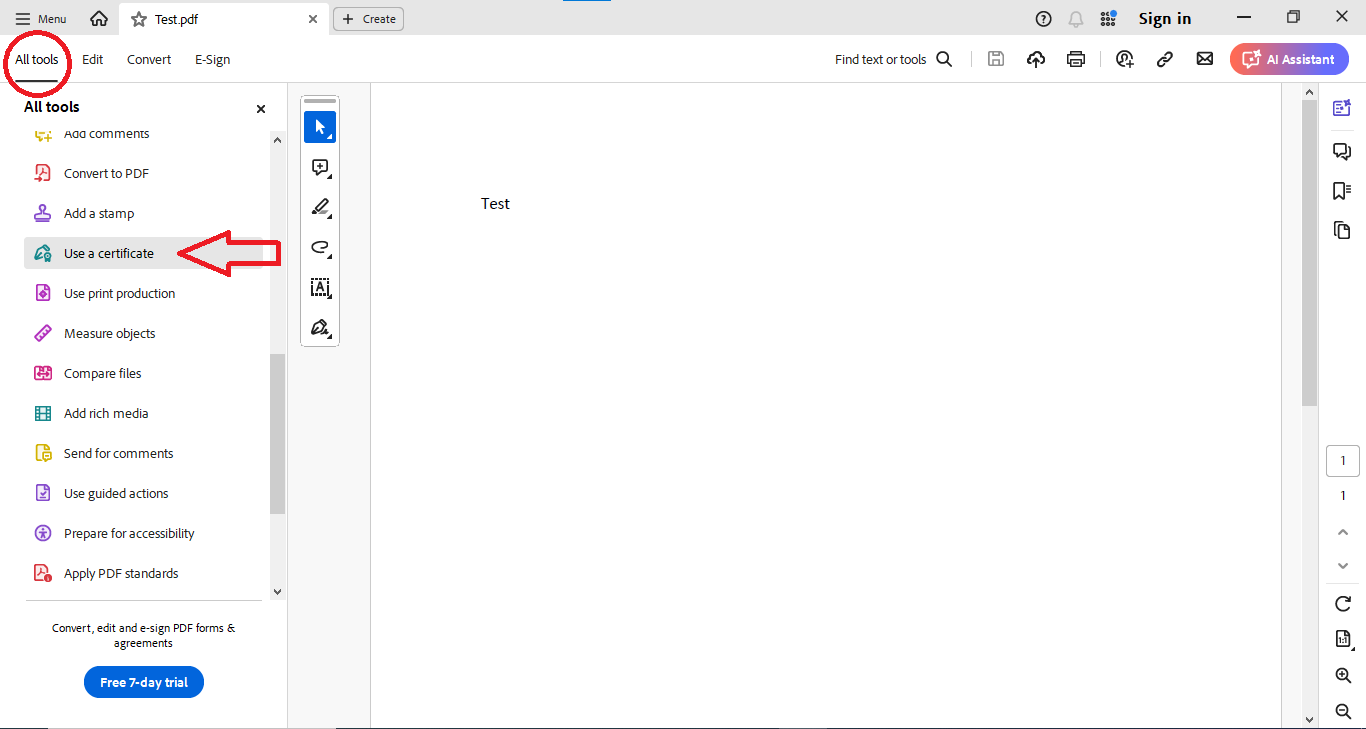
After clicking on Use a certificate, select Digitally sign and drag your cursor to wherever you want to attach your digital signature.
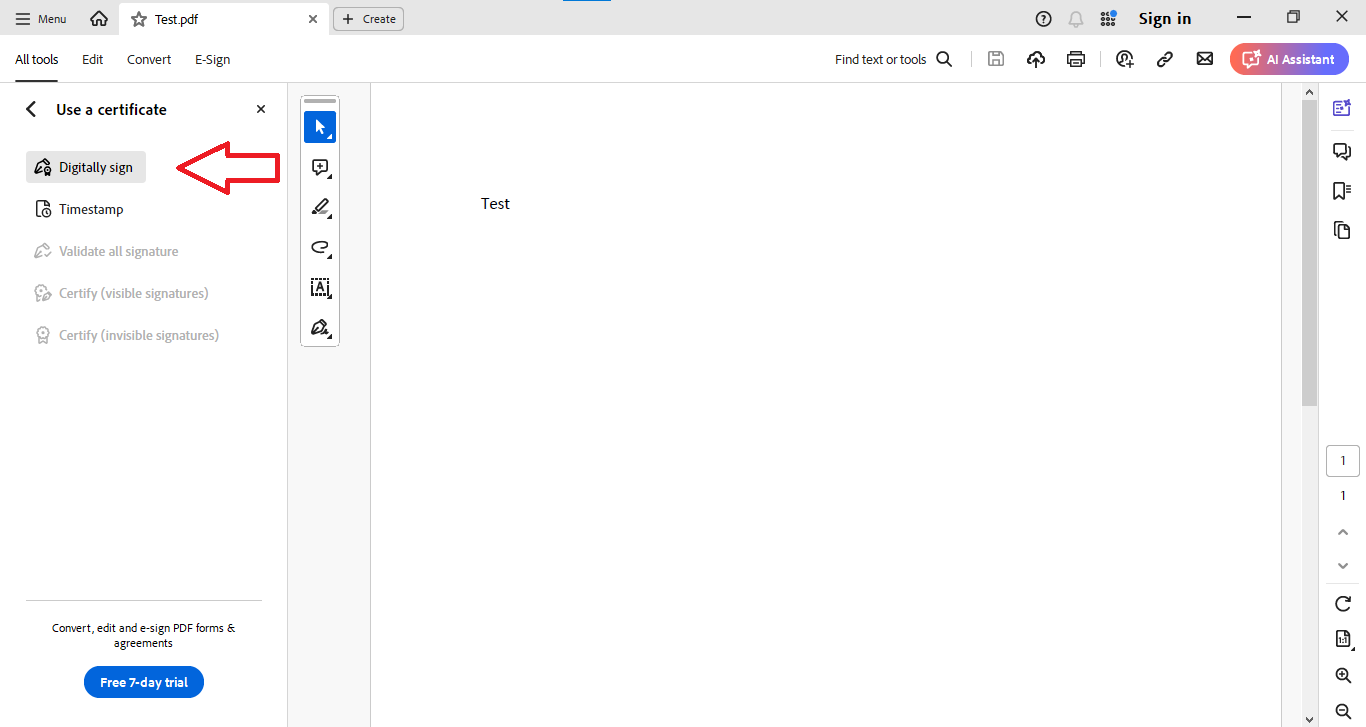
If your certificate name is correct, click the continue button, specify the path where you want to save the file.Your digital signature process is now completed.
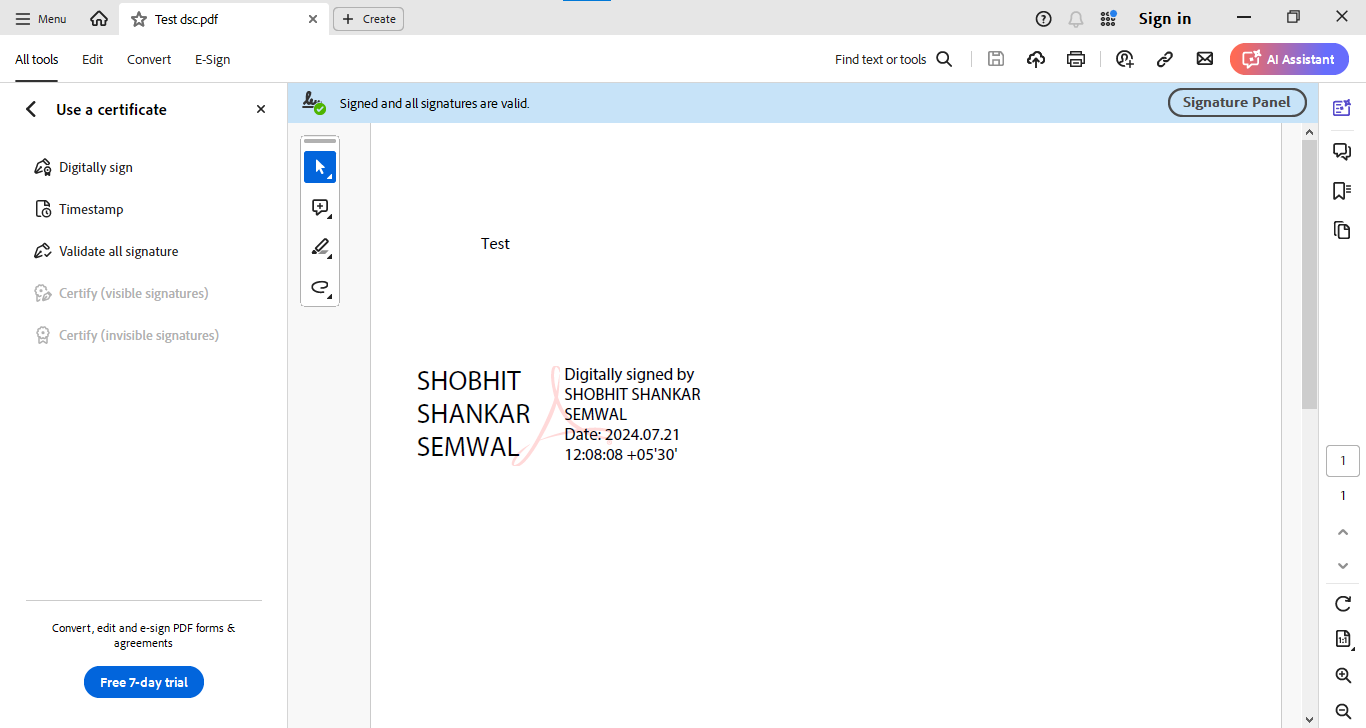
Follow the video below to check the steps to digitally sign the PDF File. Please ensure that you have done the setting as mentioned in Step – 1 of the this article