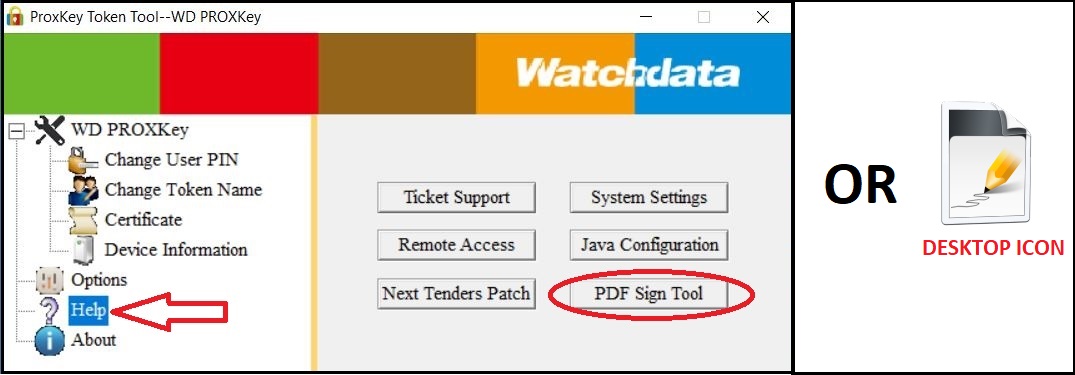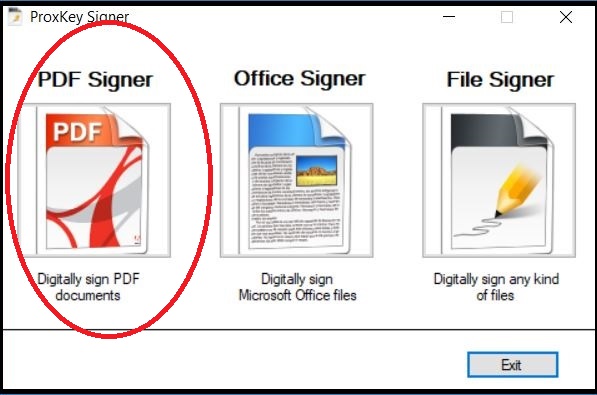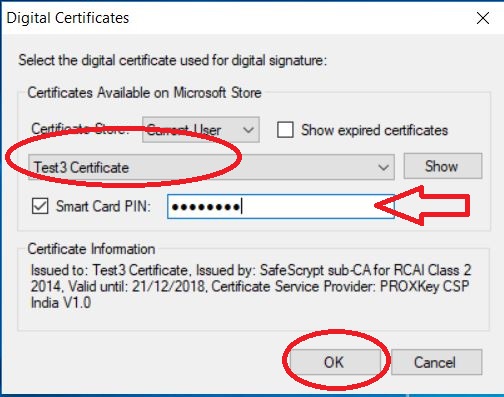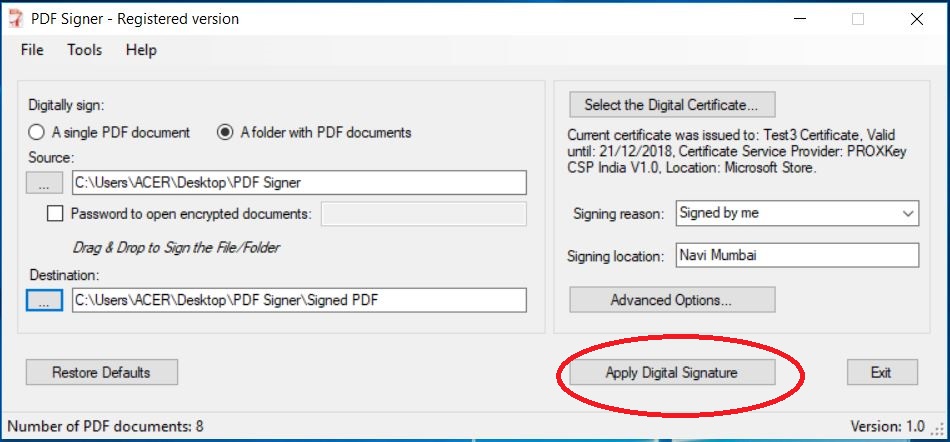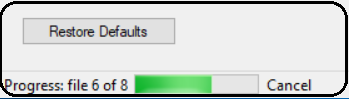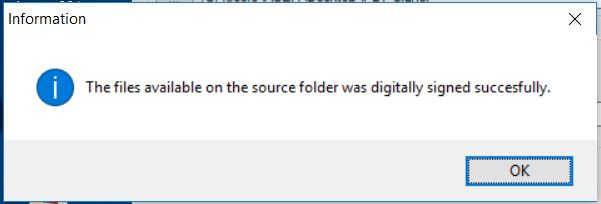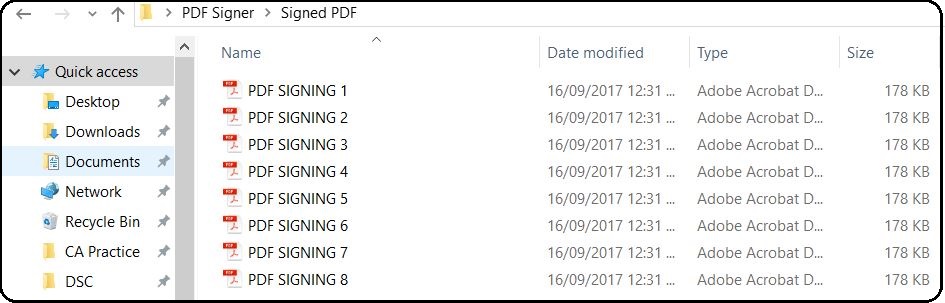BULK PDF SIGNING
PDF Signer you can digitally sign any PDF documents like GST Invoice, Legal Contracts, Tax Documents, Certificates, HR Documents etc using a digital signature certificate.
This article will help you how to digitally sign a multiple/Bulk PDF files using digital signature in your ProxKey USB Token.
You will have to first install ProxKey Signer (Follow the article “Install ProxKey Signer“)
- Connect the token and open ProxKey Signer from the desktop or token management utility
- Select the folder which has multiple PDF file for signing. Also select the folder where you want to save the signed file after digitally signing them. Click on “Select the digital certificate”
- Select the Certificate you want to use from the token and Enter the TOKEN USER PIN under the smart Card PIN –> Click on “OK” to return back to the previous screen
- Now click on “Apply digital signature”
- You can check the progress of files processed for digitally signing
- Once completed you will get a notification ” The files available on the source folder were digitally signed successfully”
- Open the target folder you had selected to save digitally signed PDF file. All signer PDF’s will be saved here. Open any PDF file
- Verify the digital signature on PDF File. You can also customize your signature appearance – refer article “Customize Sign on PDF“