Sign PDF File
PDF Signer you can digitally sign any PDF documents like GST Invoice, Legal Contracts, Tax Documents, Certificates, HR Documents etc using a digital signature certificate.
This article will help you how to digitally sign a PDF file using digital signature in your ProxKey USB Token. For Bulk PDF signing refer article “Bulk PDF Signing”
You will have to first install ProxKey Signer (Follow the article “Install ProxKey Signer“)
- Connect the token and open ProxKey Signer from the desktop or token management utility
- Click on ok for PROXKey signer installation .
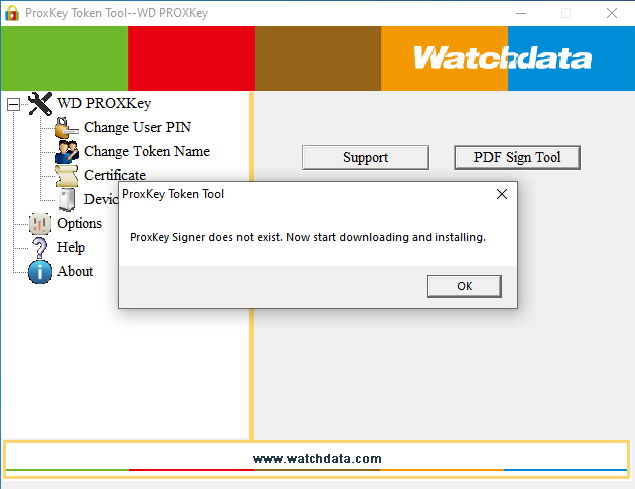
- Select PDF Signer
- PDF Signer software will open –> Select the file from the location you want to sign or you can also drag and drop the file –> Click on “Select the digital certificate”
- Select the Certificate you want to use from the token and Enter the TOKEN USER PIN under the smart Card PIN –> Click on “OK” to return back to the previous screen
- Now click on “Apply digital signature”
- You will get a notification ” Your file was digitally signer successfully”
- A signed PDF file will be created in the same folder of original PDF file with “[signed]” as suffix to the original file name. Open the file
- PDF file is digitally signed with all details of digital signature. You can also customize your signature appearance – refer article “Customize Sign on PDF“
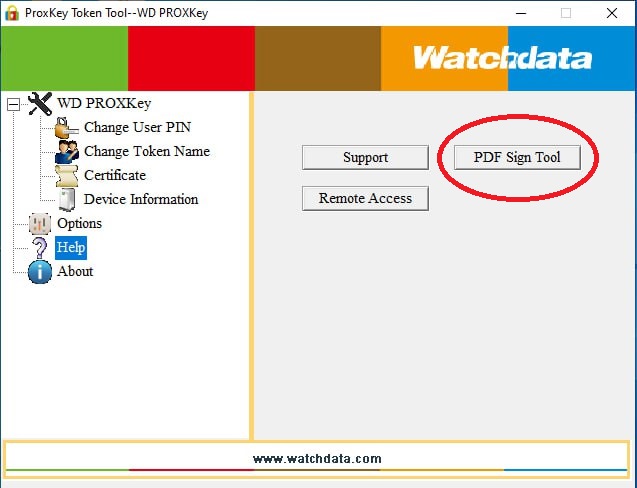
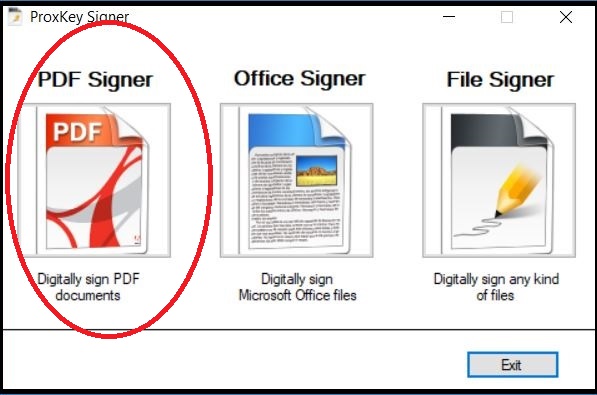
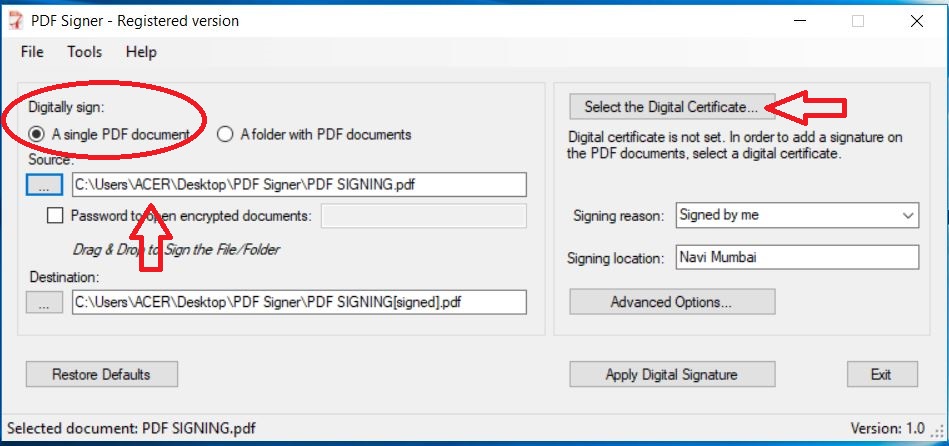
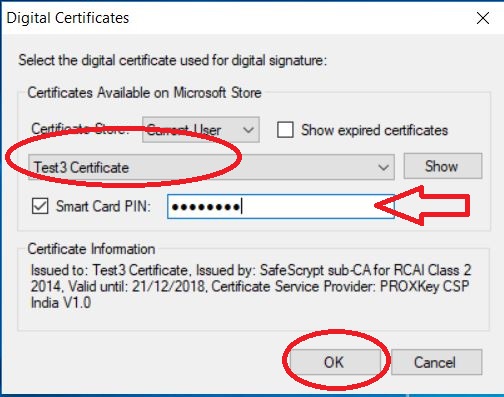
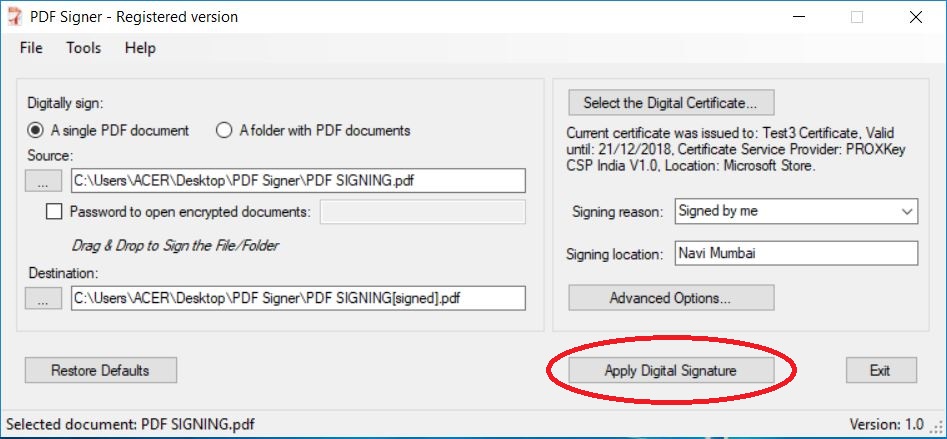
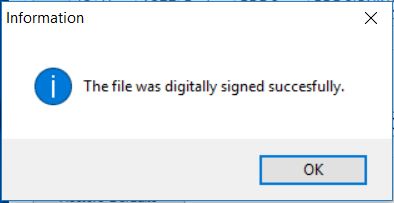


I was tried to sign with local machin instate of current user ,but it’s not working during PDF signing. Pdf sign working well with current user.
How can I achieve signing with Local Machin