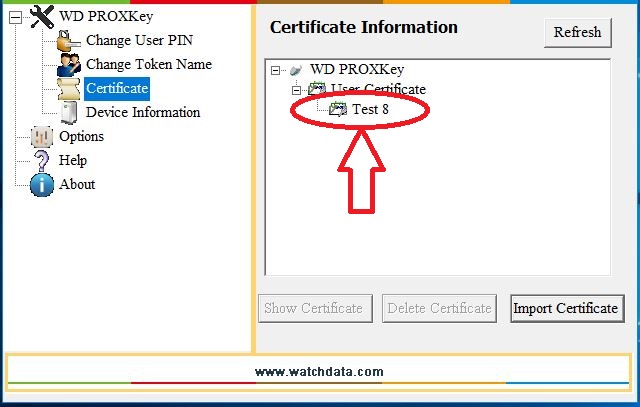A digital signature can also be generate in a soft format in the form of .pfx or .p12 file. This article will help you to import a digital signature in your ProxKey USB Token. Also you can import root certificate using the same techniques
Import Certificate in Token
- Install the token middle ware / driver (refer article “Proxkey Driver Installation”)
- Locate “WD ProxKey” Icon on the desktop and double click on it
- Select the ‘Certificate’ option and click on ‘Import Certificate’ button
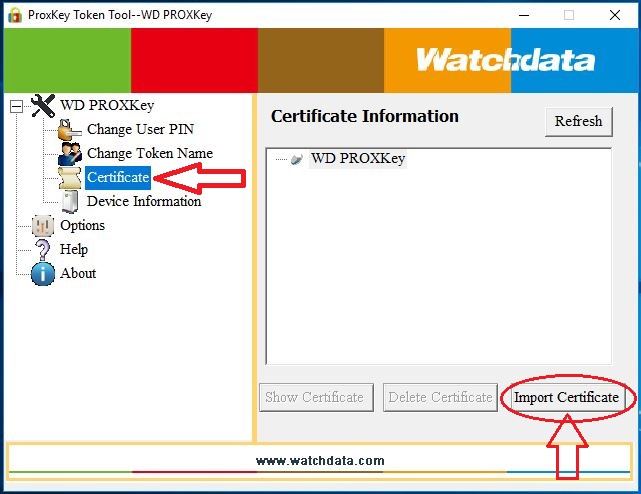
- Browse the location on computer where you have saved the pfx file, Select the file and click on ‘OK’
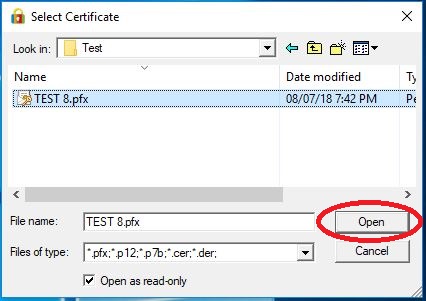
- You will be prompted to enter the certificate password, enter the same and click ‘OK’
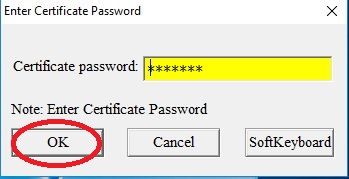
- Now you will be prompted to enter the token user PIN / PASSWORD, enter the same and click on ‘OK’
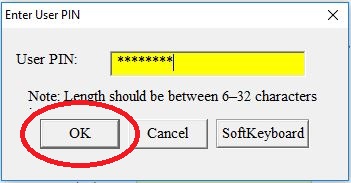
- Certificate Import is successful
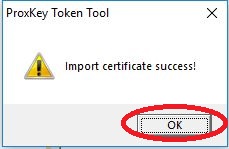
- Verify the certificate after import